Standard | Formatting | Drawing | Customize
The Standard toolbar
This entire toolbar could become a floating window by double-clicking on the control bar at the far left end of this toolbar. That gives the following window, which can be placed anywhere on the screen:
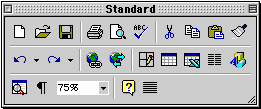
This toolbar can be restored to its original
position by clicking in the gray bar at the top and dragging it back to
the top of the screen. Push the top of the window up to the bottom of
the menu bar.
| Creates a new blank document based on the default template | Opens or finds a file | ||
| Saves the active file with its current file name, location and file format | Prints the active file - for more print options go to the File menu and select Print | ||
| Print preview - Shows how the document will look when you print it. | Spelling, grammar and writing style checker | ||
| Cut - Removes the selection from the document and places it on the clipboard | Copy - Copies the selected item(s) to the clipboard | ||
| Paste - Places the content of the clipboard at the insertion point | Format painter - Copies the format from a selected object or text and applies to other objects or text | ||
| Undo - Reverses the last command, use pull-down menu to undo several steps | Redo - Reverses the action of the Undo button, use the pull-down menu to redo several steps | ||
| Displays the Tables and Borders toolbar | Insert a table into the document, or make a table of selected text | ||
| Insert an Excel spreadsheet into the Word document | Columns - Changes the number of columns in a document | ||
| Displays or hides the Drawing toolbar | Zoom - Enlarge or reduce the display of the active document | ||
Carefully review the function of each of the
buttons above. When you think that you are familiar with each of the
buttons take the short quiz below. (The Standard toolbar has been
included as a reference)